Creating and editing a map
Have you ever had a party and you didn't know on how to give directions to your guests?
How about that time when you have someone coming to town but you just too pre-occupied to pick them up from the airport? Well, apparently its now possible for you to do it with a little swag or nerd feeling.. Using google maps you can edit the map to your own liking and spare yourself the embarrassment of having given wrong direction coz we all not everyone is good at this.
To create or edit a map:
How about that time when you have someone coming to town but you just too pre-occupied to pick them up from the airport? Well, apparently its now possible for you to do it with a little swag or nerd feeling.. Using google maps you can edit the map to your own liking and spare yourself the embarrassment of having given wrong direction coz we all not everyone is good at this.
To create or edit a map:
- Go to Google Maps.
- Click My Places > Create new map. If you want to open an existing map, check it in the left panel and click Edit.
- Add a title and description for your map. You can make your map public or unlisted. Learn more.
- Use the icons in the the top right corner of the map. These include:
- Once you are finished, click Done.
You can return to your map at any time. Just go to Google Maps and click My Places. Sign into your Google Account and select the map from your list of maps.
Finding your maps
- Go to Google Maps. Make sure you are signed in.
- Click My Places. A list of your maps appears. Click the appropriate map to view it.
Finding maps made by others
Once you have found a map you like, you can view other maps made by the author by viewing this person's user profile. To do this:
- Click the marker for the map you like. Click Created by.... Note that if you move the cursor over the link, an image appears for that person.
- A user profile page appears. It displays all maps created by this person and some additional information about this person in the left panel.
- Click the appropriate tab in the left panel to view all content created by this user, just reviews or just maps.
Deleting your maps
To delete your map:
- Click My Places followed by Maps. A list of your maps appears.
- Use the drop-down menu beside the appropriate map to delete it.
You can only delete your maps, not others.

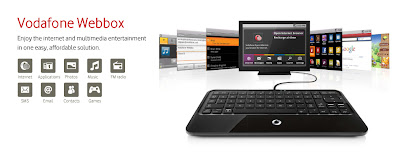
Comments
Post a Comment
Be sure to check back again because I do make every effort to reply to your comments here. Karibu :)