How to speed up your Android phone
Let’s assume you have had your phone for a while now or let us
just say you have been downloading a lot of applications ever since you bought
and it has just lost its performance. Just like the way your home and office accumulates
and you always take time to do the cleaning on a periodical basis clutter, it’s
actually better to de-clutter your smartphone periodically so things don’t
“pile” up, but hey, even if it’s once a year, it’s better than never. Given the
fact that people stay with a smartphone on an average of two years, it’s nearly
impossible to never do some cleanup and keep your phone running like it was the
day you first turned it on. Also understand that it’s not always about the
slowness of your phone. Many phones have limited storage space and you might be
experiencing errors from lack of free space. In either case this guide will
make sense.
If you really want to clean and start anew, the best way is to
do a factory reset, but it makes sense to avoid it if you can. Try these six
steps and you could avoid the headaches of a reset and get rid of the
sluggishness you’ve been experiencing. Even if you think your phone is running
okay, I still recommend going through this short guide to keep things from
“piling up” down the road. Some of these steps won’t pertain to you so don’t
feel like you have to complete each step. Hit the break to get started.
#1
Delete old text messages. If you do any amount of texting, you will be
surprised how many pile up, and you really don’t need them. Grab Delete Old Messages from the Google Play Store. This is a
simple free app that will delete all messages based on your specifications. For
example, you can tell it to delete all messages older than 1 month ago. It
offers more fine tuning options for pro users, but this free version should
suffice. I’m not a heavy texter, I would go no more than one month, and 1 or 2
weeks might make more sense. On the hand we have those text messages that you want
to keep for record purposes such as your debit card transactions if you always receive
a text message from your bank whenever you do a transaction using your credit
card or Mpesa…
#2 Uninstall unused apps. We’re all guilty of downloading an app
to try and then forget about it. Now is a good time to look at all your apps,
and if you aren’t using them, just uninstall them. Most of you veterans know
how to do this. With ICS and some manufacturer UI’s it’s easy to do it from
your launcher drawer. Just open your launcher drawer and long press on any app
you want to uninstall. If you have ICS or the manufacturer UI has the built-in
feature, you will see an option to uninstall. Just drag the app icon over that.
If you don’t see the option, then the best way is to open the Play Store, tap
the menu, and tap my apps. This will show all the apps installed on your
device. Just tap the ones you want to remove and tap again to uninstall.
#3 Clean the cache from your apps and browser. Cached files are
temporary files created by all your apps. These can take up a lot of space and
drain you memory, especially for apps you don’t use often. There are a
number of apps that will clear out your cache and some will even go so far as
deleting text messages (step #1), but I like Easy Cache Cleaner.
Upon opening the app, it will scan all your apps and tell you the total amount
of cached files. I had over 507MB the first time I ran it. At the top, you will
see the option to “Clean All.” Go ahead and tap that. The whole process from
opening the app to clearing all your cache will take less than a minute.
Unfortunately a lot of these apps don’t work with Android 4.0 Ice Cream
Sandwich so you will have to manually delete the cache for each app. Just make
sure to click “Clear cache” NOT “Clear data.” If you don’t have ICS, you can
still clear your cache by using this method as well, if for whatever reason you
don’t want to delete all the files.
#4 Move apps to your SD card. If you have an older phone with
limited internal storage, it’s a good idea to move some of your apps to your SD
card. Just grab Apps2SD from the Google Play Store. All apps
aren’t eligible to be moved to your SD card so Apps2SD takes out all the guess
work. It will let you know which apps can be moved and for those that aren’t
eligible now, it will notify you when things change. I would start with the
apps that you don’t use often, but don’t use this option to move unused apps.
If you don’t plan on using an app then please uninstall it from your device as
mentioned in step #2. Apps2SD happens to have a built in cache cleaner so you
can utilize this app instead of Easy Cache Cleaner from step #3.
#5 Delete unused files on your SD card and on your device. I
know you’re thinking there must be something wrong with me because I just told
you to move apps to your SD card, and now I’m telling you to clean it up.
Utilizing your SD card for apps is okay, but you should go through it and look
for files that are not needed. Sometimes apps that you’ve uninstalled leave
folders behind. Delete all those. Look at your photos. Do you really need all
of them? The same with music; Delete what you don’t need. You can do this by
connecting your phone to your computer via USB or through an app called Astro File Manager from the Google Play Store.
#6 Remove deleted (or trashed) emails. If you’re using the stock
email app (not Gmail) there could be a lot of unwanted emails in your trash.
Unfortunately there isn’t an easy way to “delete all emails” in the trash
folder so you might have to actually remove the email account from your phone
and set it up again. This will start things from scratch, but if your email is
IMAP based, this won’t be a big deal. If you’re using a POP account, you will
lose all your “non trashed” emails that are on your phone. In that case you
might have to manually delete them which won’t be any easy task. If you can
live with it, I highly recommend just deleting the account from your phone and
setting it up again. It won’t take long at all.
If you follow these 6 steps, you will find your phone will be
back to how it worked when you first got it. If you find that these things just
aren’t enough, than you should consider a factory reset. You need to make sure
you’ve backed up everything that you want BEFORE doing it. If you are going to
go this route, you should download MyBackup Pro to
back up what you need. Please understand that if you aren’t rooted you will not
be able to save game progress data or your usernames, passwords, and other
settings for your apps. Some apps do have a backup feature so for any of those,
make sure to back up that data to your SD card. For most devices you can perform
a factory reset by going to menu/settings/privacy and selecting factory data
reset. Make sure you don’t have “delete SD card contents” checked. Again, I
want to be clear, by doing this, you delete everything on your phone and unless
it’s backed up, you won’t be able to retrieve it.
If you have any other recommendations please add them to the
comments below.





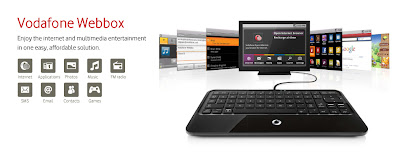
Comments
Post a Comment
Be sure to check back again because I do make every effort to reply to your comments here. Karibu :)