More people than ever are switching from Windows PCs to Macs – no longer are Macs simply the niche staple of graphic designers and a few computing purists. Not only do Apple Mac machines look gorgeous and feel great, the interface is easy to use and peripherals work like a dream. Here we look at the key points to consider when moving to a Mac and debunk a few myths on the way…
Moving files
Got a Windows PC stuffed with essential files and emails? You can manually move them by hooking up an Ethernet cable between the two machines. However, there are now several manufacturers making 'Switch-to-Mac' cables that take the pain out of the job by gathering all email (Outlook to Mac Mail), Internet browser settings (Internet Explorer to Safari), images (My Photos to iPhoto) and music (My Music to iTunes) together and moving them across in one go.
Format issues
Moving your Windows files over to your new Mac is easier than you think, largely due to greater cross-compatibility. Word, Excel, PDF and common music and video formats are now standard across both platforms. One exception is Windows Media Files, which won't natively play in iTunes or Quicktime. Solutions include installing Media Player on your Mac solely for these files or converting them using software such as flip4mac (
http://www.telestream.net/flip4mac-wmv/overview.htm).
Web browser
In the same way a Windows PC comes bundled with Microsoft's Internet Explorer web browser as standard, your new Mac will come with Apple's own Safari browser. You don't have to stick with this option, however, as you'll find OS X versions of
Mozilla Firefox and
Opera offer the same levels of functionality on both systems. If you've manually transferred your files and folders over, you can add your Internet browser settings using the free
Xmarks plug-in.
No right-mouse button
One of the biggest shocks Windows users find with the Mac is the single mouse button, so there’s no ability to right- or left-click. However, that doesn't mean the functionality isn't there. You can add your old Windows mouse or use the various Mac OS methods, such as clicking the mouse with two fingers, or using the Control key and clicking to bring up the right-click menu.
In the dock
Windows users will be accustomed to finding their favourite apps, and those that load when Windows starts, running in the Taskbar. Mac uses something similar called a Dock. The beauty of this approach is that you can personalise the Dock to only show those apps you use regularly, making it intuitive and user-friendly.
Open Apple
Apple and Microsoft may not wish to admit it, but the new versions of their operating systems have many similarities. Shortcut keystrokes are common to both Windows and Mac users. For Windows users many of these are built around the Control (Ctrl). However, you'll find on the Mac most are built around the 'Command' (⌘) key, which is also known as 'Apple' or 'Open-Apple'. What's more, for app switching simply use Command-Tab on the Mac instead of Alt-Tab.
inding your files
The Mac OS doesn't compartmentalise files and folders in the same way as a Windows machine, so searching for files is a different process. The magnifying glass in the top-right corner of the screen opens the 'Spotlight' search. You can also search for items from within a Finder folder, simply by clicking on Finder on the Dock.
Installing apps
One striking difference new Mac users will need to get accustomed to is the way in which apps are installed. The vast majority of apps you download will be in the compressed .dmg, or disk image, format. Double-click on it to open the folder and you'll see the application there. This then needs to be moved to your Applications folder simply by dragging the icon – that's it, you've now unpacked and installed the app.
Dual boot
Not quite ready to fully let go of Windows just yet? Well, now that newer Mac PCs use Intel CPUs, you can install your own copy of Windows in a dual-boot [DUAL-BOOT] system to run both OSs simultaneously. There are several ways to do this, using Apple's own
Boot Camp app, or third-party tools such as
vmWare Fusion or
Parallels Desktop.
Mac security
One of the joys of switching to the Mac OS is the way it deals with security. While the internet is fraught with online danger for the Windows PC, the Mac OS is relatively free from such activity. A firewall has been built into Macs for years and with Snow Leopard came a basic malware scanner. However, that doesn't mean you should ignore simple precautions. For instance, keep up to date by installing the latest Apple updates using the Software Update tool in the Apple menu.

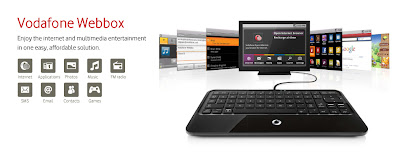
Comments
Post a Comment
Be sure to check back again because I do make every effort to reply to your comments here. Karibu :)